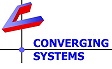Frequently Asked Questions - Motor Control
|
Please scan below under the general topics for the subject that mostly clearly defines your question.
If you have know the FAQ index number, enter it below and select GO
|
- 2001 How does the IMC-100 get mounted?
- 2002 Must I use the Fish Paper that came with my IMC-100 to mount in within a J-Box?
- 2003 Is the IMC-100 family of controllers safety agency approved?
- 2004 Does the IMC-100 family of controllers comply with FCC?
- 2005 What considerations exist for running a CAT5 wire between the IMC-100 and my CS-Bus network?
- 2006 How many IMC-100 controllers can be addressed on a CS-Bus network?
- 2007 How do I test whether all IMC-100 on my network are working?
- 2008 What is the wiring length limitation for the CS-Bus?
- 2009 Can I upgrade firmware on my device?
- 2010 What is the pin-out on the RJ-25 connector on the IMC-100?
- 2201 Does the IMC-100t support STI and how many inputs?
- 2202 Does the IMC-100s support STI and how many inputs?
- 2203 What is the difference between the IMC-100t and the IMC-100s?
- 2204 With an IMC-100t, when I activate STI #1, my motors either don't move or go to the wrong preset.
- 2301 My keypad is connected to the IMC-100 but the keypad does not work?
- 2302 How long can be wire be between the keypad and the IMC-100?
- 2303 My IMC-100 has two RJ connectors, which one shall I use for my keypad?
- 2304 What kind of keypads are compatible with the IMC-100?
- 2305 I press a specific button on the keypad but nothing happens?
- 2306 How many keypads can I have connected to just one IMC-100?
- 2307 Can I upgrade firmware on the keypad?
- 2308 What is the difference between a Mk I 11-button keypad and a Mk II 11-button keypad?
- 2309 What are the pin-outs for the various compatible keypads?
- 2401 What types of IR detectors (receivers) are compatible with my device?
- 2402 Can I use a standard Xantech-type IR receiver with my device?
- 2403 What is the range of the IR transmitter?
- 2404 My motor control IR remote does not work with my ILC-100 system.
- 2405 I can't send IR signals from a IMC-100 IR device through an RIR which is connected to an ILC-100.
- 2501 Does the IMC-100 support LV dry contact closures?
- 2502 How do I test if my IMC-100's LC dry contacts are working?
- 2503 What is the pin-out for the dry contact connections?
- 2504 Do the IMC-100t and the IMC-100s have a different number of dry contact connections?
- 2505 How can I re-program how the low-voltage contacts work?
- 2701 What equipment do I need in order to connect my IMC-100 to a third-party control system?
- 2702 My system works with an 11-button keypad but doesn't work with an external control system.
- 2703 How can I locate my system up to 4000 feet from a remote control system using RS-232-C?
- 2704 Where can I find the RS-232-C programming toolkit?
- 2705 How do I test if my system's serial functionality (RS-232-C) is working?
- 2706 What is the pin-out for the RS-232-C serial connection?
- 2707 Can I communicate with the IMC-100 without purchasing an IBT-100, or an e-Node?
- 3001 What does the eNode do?
- 3002 If I want to change device parameters, can I save money and use an IBT-100 or BT-PROG instead?
- 3003 What kind of power supply is required for eNode and what is the polarity of the connections?
- 3004 How do I see the eNode on my network?
- 3005 Do I test if the eNode is working on my network?
- 3006 I see that there are several RJ connectors on the eNode, what do they do?
- 3007 Can I reset the eNode?
- 3008 What is the factory setting for DHCP on my eNode?
- 3009 How do I change the factory setting from DHCP to Static Addressing?
- 3010 I see a flashing yellow LED on my eNode, what does that mean?
- 3011 Can I update firmware on my device?
- 3301 Reserved
- 3302 Reserved
- 3303 Reserved
- 3304 Reserved
- 3305 What kind of termination is required for the CS-Bus?
- 3306 How do I connect the CS-Bus to outside devices over Ethernet?
- 3307 If my CS-Bus product has two RJ connectors which one should I use?
- 3308 If I miswire my interconnects between two CS-Bus products, can I damage them?
- 3701 When I launch Pilot and hit " refresh" within Pilot, I cannot see my eNode?
- 3702 How long of a wire can I run between the eNode and my CS-Bus network?
- 3703 What considerations exist for running a CAT5 wire between the eNode and my CS-Bus network?
- 3704 How to I assign a UID (uniqueID) to devices on the CS-Bus?
- 4001 What does the IBT-100 do?
- 4002 What does the BT-PROG do?
- 4003 What is the difference between the IBT-100 and the BT-PROG?
- 4004 How do I test whether or not the IBT-100 is working?
- 4005 Does the IBT-100 require a remote power supply?
- 4006 What is the pin-out on the RJ-25 connector on the IBT-100 (or the BT-PROG)?
- 4007 What is the pin-out on the DB-9 connector on the IBT-100 (or the BT-PROG)?
- 4701 Can the IBT-100 be seen from within the Pilot application?
- 4702 Can RS-485 communication be used to talk to the IBT-100 or the BT-PROG?
- 5001 What is the CS-Bus?
- 5002 What is the pin-out of the CS-Bus?
- 5003 Is the CS-Bus reliable?
- 5004 How many CS-Bus devices can be addressed on a CS-Bus network?
- 5005 What products does the CS-Bus support?
- 5006 When do I use the CS-Bus?
- 5007 Is the CS-Bus an industry standard?
- 5008 What are the general requirements for designing and wiring a CS-Bus network?
- 5009 Can I hot swap (connect without powering off) CS-Bus devices?
- 5010 Can the CS-Bus be used to update firmware on my device?
- 5011 What are the addressing schemes used with the CS-Bus?
- 5012 Can I connect the CS-Bus to the Internet?
- 5013 Can I use WIFI to setup devices on my CS-Bus network?
- 5101 Can I set up a simple configuration without programming the CS-Bus?
- 5102 How do I connect my CS-Bus to a third-party system like AMX/Crestron/Elan or Vantage?
- 5103 Can I use my iPhone or iTouch to see various devices on the CS-Bus?
- 5301 What kind of wire can I use for the CS-Bus?
- 5302 What happens if I don't have enough spare RJ connectors on my devices?
- 5303 How long of a wire can I run between the eNode and my CS-Bus network?
- 5304 What happens if my wiring requirements exceed 4000 feet (1219m) for the CS-Bus?
- 5305 What kind of termination is required for the CS-Bus?
- 5306 How do I connect the CS-Bus to outside devices using Ethernet?
- 5307 If my CS-Bus product has two RJ connectors which one should I use?
- 5308 If I miswire my interconnects between two CS-Bus products, can I damage them?
- 5701 When I launch Pilot and hit " refresh" or "Discover eNode," I cannot see my eNode.
- 5702 When I launch Pilot and hit " Discover Devices," I cannot see one or more devices.
- 5901 How do I test if an eNode is working on the CS-Bus network?
- 5902 When I launch Pilot and hit " refresh" within Pilot, I cannot see my eNode.
- 5903 Keypads connected to CS-Bus devices operate, but I cannot see those devices through Pilot.
- 5904 vPAD can operate various controllers, but my Pilot application does not seem to work.
- 5905 How do I use Pilot in conjunction with eNode to troubleshoot devices?
- 1001 How do I know if my BRIC is working?
- 1002 Should I change any of the DIP SWITCH Settings on the BRIC Controller?
- 1003 Are there any special wiring considerations for running AC wiring to the BRIC?
- 1004 Is the BRIC safety agency approved?
- 1005 Can I upgrade firmware on my device?
- 1006 What is the wiring pin-out for compatible 11-button keypads?
- 1101 Why doesn't my system remember presets?
- 1102 Why do one or more of the motors move in 1" - 2" increments and then stop?
- 1103 I hear clicks when my BRIC powers on but the screen/masks or door don't move.
- 1104 What is preset 0? Why cannot I change this?
- 1201 My Screen Trigger Interface (STI) doesn't seem to work.
- 1202 When I activate STI #1, my motors either don't move or go to the wrong preset.
- 1203 When I activate STI #2, my motors either don't move or go to the wrong preset.
- 1204 What are the voltage requirements for the STI?
- 1301 My system works with an external control system but does not work with the 11-button keypad.
- 1302 The blue LED backlighting on my keypads don't illuminate.
- 1303 How do I turn OFF or ON the blue LED backlighting if I want?
- 1304 I have dual BRIC system. Into which BRIC do I connect my BSKP-11 button keypad?
- 1305 Can I upgrade firmware on the keypad?
- 1306 I can see the on-board blue LEDs on the keypad, but the keypad does not work otherwise.
- 1307 What is the difference between a Mk I 11-button keypad and a Mk II 11-button keypad?
- 1401 What types of IR detectors (receivers) are compatible with my device?
- 1402 Can I use a standard Xantech-type IR receiver with my device?
- 1403 What is the range of the IR transmitter?
- 1501 Can I apply DC voltage to the low-voltage contacts?
- 1502 How do I test if my system's low voltage contacts are working?
- 1503 What is the pin-out for the low-voltage connections?
- 1701 My system works with an 11-button keypad but doesn't work with an external control system.
- 1702 How do I test if my system's serial port (RS-232-C) is working?
- 1703 What is the pin-out for the RS-232-C serial connection?
- 1704 I am not using the RS-422 or RS-485 options on my BRIC, what should I do?
- 1705 Where can I find the RS-232-C programming toolkit?
- 1706 I have a dual BRIC system. Into which BRIC do I connect my serial cable?
- 1801 Whenever the motors move, I lose sync on by video projector.
- 1802 Whenever the motors move, I near audio noise through my system.
IMC-x00 Family Motor Controllers
General Issues
Screen Trigger Interface Issues
Keypad Issues
IR Issues
Low Voltage Contacts
Communication with 3rd Party Control Systems
eNode Ethernet Controller
General Issues
Installation/Wiring Issues
Communication Issues
IBT-100 (Intelligent Bus Translator) & BT-PROG
General Issues
Communication Issues
CS-Bus Network
General Issues
Application Issues
Installation/Wiring Issues
Communication Issues
Troubleshooting Issues
BRIC (IMC-300t) Issues
General Issues
Motor Movement Issues/Presets
Screen Trigger Interface Issues
Keypad Issues Issues
IR Issues
Low Voltage Contacts
Communication with 3rd Party Control Systems
Noise Issues
Q.2001 How does the IMC-100 get mounted?
A. The IMC-100 has been approved to UL 325 to be mounted in a variety of J-boxes. A special mounting bracket (IMC-LO-M) is available to perform this task. It is important in order to comply with safety standards as well as the National Electric Code that low voltage and line voltage wires be separated by at least 0.25" and typically should enter the J-Box through separate knockouts. See the Download section of this website for information on how to mount the Fish Paper insulating material.
Q.2002 Must I use the Fish Paper that came with my IMC-100 to mount it within a J-Box?
A. Absolutely Yes. See FAQ 2001 for more information here.
Q.2003 Is the IMC-100 family of controllers safety agency approved?
A. Yes, the IMC-100 family of controllers are approved to UL 325 by ETL provided specific safety precautions are taken. See FAQ 2001 for more information.
Q.2004 Does the IMC-100 family of controllers comply with FCC?
A. Yes, the IMC-100 family of controllers along with their accessories have passed the most stringent requirements of FCC of home and office use.
Q.2005 What considerations exist for running a CAT5 wire between the IMC-100 and my CS-Bus network?
A. Yes, the National Electric Code (NEC) as well as UL 325 requires that low-voltage and line voltage wires enter the outlet box through separate knockouts. See FAQ 2001 for more information.
Q.2006 How many IMC-100 controllers can be addressed on a CS-Bus network?
A. Up to 65,025 CS-Bus devices can be addressed on a CS-Bus network. Up to 255 devices can be positioned on one leg of that bus through an eNode. Additional CS-Bus devices beyond 255 devices need to positioned on another leg and connected to an eNode. Up to 255 eNodes can be integrated together on a large network allowing all 65,025 devices to be addressed.
Q.2007 How do I test whether all IMC-100 controllers on my network are working?
A. There are a number of ways of performing this task. If the Zone/Group/Node addressing scheme is utilized, a wildcard command #0.0.0.A=UP; or #0.0.0.A=DOWN; can be transmitted through an IBT-100 to all clients on the network. All units that are functional and connected to the network will move appropriately (i.e. UP or DOWN). If ILC-100 devices are connected, the command #0.0.0.LED=ON or #0.0.0.LED=OFF can be issued alternatively.
Alternatively, if the UID (uniquieID) scheme is being used whereby each devices receives a unique UID address, then the eNode along with the Pilot application can be used to create a network map of all controllers discovered on the CS-Bus. Similarly, using the command window from within Pilot, a command sequence of #0.0.0.A=UP; or #0.0.0.A=DOWN; can be issued and all clients will move appropriately (i.e. UP or DOWN). If ILC-100 devices are connected, the command #0.0.0.LED=ON or #0.0.0.LED=OFF can be issued alternatively.
Q.2008 What is the wiring length limitation for the CS-Bus?
A. The CS-Bus limits wiring length to 4000 feet. If longer runs are required, then an eNode can be used for each 4000 foot network and each of these networks can then be connected together using Ethernet (which is provided as an output from each eNode).The preferred cabling type is CAT5.
Q.2009 Can I upgrade firmware on my device?
A. Yes, please see the Download section of this website for an appropriate firmware downloader for your device. You will need either an IBT-100 or a BT-PROG and straight thru RJ25 to RJ25 interconnect cable. In addition, you will need a DB-9 to DB-9 straight thru serial wire to connect between your serial connection on your computer and the IBT-100 or BT-PROG device.
Q.2010 What is the pin-out on the RJ-25 connector on the IMC-100?
A. The RJ-25 (6P6C) socket is designed to be wired with a 1-1 straight-thru cable to the CS-Bus network. Typically, when a CAT5 cable is being used, cut the BROWN and BROWN/WHITE cables and simply run the remaining three pairs from one modular connector to the other. Make sure that connections from pins #3 and #4 are routed on the same twisted pair. The left of the two ports is the Powered Port (Port 0) that is used to provide power to accessories that require power (i.e. BSKP keypads, IBT-100 and BT-PROG programmers, as well as the RIR (remote IR receiver).
Q.2201 Does the IMC-100t support STI and how many inputs?
A. The IMC-100t supports a single channel of STI.
Q.2202 Does the IMC-100s support STI and how many inputs?
A. The IMC-100s does not support STI.
Q.2203 What is the difference between the IMC-100t and the IMC-100s?
A. There are a number of differences. The IMC-100t supports 2 channels of dry contact inputs plus 1 channel of STI. The IMC-100s supports 3 channels of dry contact inputs but does not support STI.
Q.2204 With an IMC-100t, when I activate STI #1, my motors either don't move or go to the wrong preset.
A. The STI connection on the IMC-100t is polarity sensitive. Download the wiring diagram for the IMC-100t from this website. The 4 position screw terminal on the IMC-100 is the device that is used to connect external STI connections. Pin #1 (on the left) is GND and Pin #4 (on the right) is the 3v-15vDC + input. Depending upon the customization of the IMC-100, STI may be enabled or disabled. Also, if the particular IMC-100 to which the STI is connected is networked to additional IMC-100t units, the forwarding of that STI input may be enabled or disabled. In order to change these parameters, the eNode and the Pilot application must be employed.
Q.2301 My keypad is connected to the IMC-100 but the keypad does not work?
A. If the keypad is not plugged into the Powered Port (Port 0) of the CS-Bus device, it will not work. The Powered Port is the left RJ port of the pair of ports when viewing the RJ connection and positioning the "key" or Index" on the top of the connection. Alternatively, the keypad may not work if it has not been programmed to issue the particular address that the CS-Bus controller to which it is connected is listening. See the programming instructions for setting addresses for the particular CS-bus device you wish to use.
Q.2302 How long can be wire be between the keypad and the IMC-100?
A. If a CAT5 is used, the maximum length is 4000 feet.
Q.2303 My IMC-100 has two RJ connectors, which one shall I use for my keypad?
A. The Powered Port should be used (on the left). See FAQ 2301 for more information. Both the BSKP Mk I and the Mk II keypads are plugged into this port. The wring pin-outs for both generations of keypads is as specified below:
On a Mk II keypad (BSKP-2000 series) with the RJ-25 on the rear, use a straight-thru RJ-25 to RJ-25 6 wire conductor to plug the BSKP keypad into the Powered Port on CS-Bus Controllers (such as the IMC-100 and the ILC-100 lighting controller). If you need to "insert" a keypad between two CS-Bus controllers, obtain a DIM (device insertion module) and plug it onto the back of the BSKP-2000 series keypad. Then run one 6 conductor wire to a Powered Port on one CS-Bus Controller and run the another 6 conductor wire to a non-Powered Port on another CS-Bus Controller.
On a Mk I keypad with the 4-pin connector on the rear. Connect Pin #1 on the back of the keypad (marked with a #1 on the screen silkscreen on the PCB) to Pin #6 on the RJ-25 connector. Connect Pin #2 on the back of the keypad to Pin #4 of the RJ. Connect Pin #3 on the back of the keypad to Pin #3 of the RJ. And finally connect Pin #4 on the back of the keypad, to Pin #2 on the RJ. Plug that RJ into a Powered Port on any CS-Bus Controller (i.e. IMC-100 or ILC-100). Should you need to connect the keypad between two adjacent CS-Bus controllers, you will need to make a type of splice cable to perform the "T" type operation.
Q.2304 What kind of keypads are compatible with the IMC-100?
A. A number of keypads can be connected to the IMC-100. A maximum of one keypad can be connected to each IMC-100. Compatible keypads include the BSKP-2020 (paddle keypad), BSKP-2030-M (3 button keypad), BSKP-3050 (5 button keypad). Lighting control keypads (BSKP-2110-L) can connected to any IMC-100 but will only operate linked ILC-100 controllers that are also networked to to the same IMC-100. In addition, a number of earlier Mk I keypads (without an RJ connector on the back are also compatible. These include the BSKP (Mk I) 3 button keypad and the BSKP (Mk I) 5-button keypad.
Q.2305 I press a specific button on a keypad but nothing happens?
A. From the factory, a keypad is programmed with the default address of (Zone/Group/Node=1.1.0.) This is also the default address for the IMC-100 controller. If the IMC-100 and the keypad has not been reprogrammed, then when you press Channel A UP or DOWN and the motor is in the opposite location (i.e.DOWN or UP), then the motor will move provided (i) the units are properly powered and (ii) networked together. Typically, the wiring connections are reversed, broken or there is a bad crimp. Check your connections. See FAQ 2303 for proper wiring/pin-outs for keypads.
Q.2306 How many keypads can I have connected to just one IMC-100?
A. One keypad can be connected to each IMC-100. This keypad should be connected to the Powered Port (Port 0). See FAQ 2301 for more information on the correct port.
Q.2307 Can I upgrade firmware on the keypad?
A. Yes, please see the Download section of this website for an appropriate firmware downloader for your device. You will need either an IBT-100 or a BT-PROG and straight thru RJ25 to RJ25 interconnect wire. In addition, you will need a DB-9 to DB-9 straight thru serial wire to connect between your serial connection on your computer and the IBT-100 or BT-PROG device. After the firmware has been upgraded onto certain keypads (BSKP-2030-M, 2050-M, and 2110-L), you must customize that firmware to work with your particular keypad. Please see following directions for your specific keypad:
BSKP-2030-M. Press and hold the * button for 15 seconds until you hear three sets of BEEPS, then release * button and press and release the CHANNEL 2 (right) UP button.
BSKP-2050-M. Press and hold the * button for 15 seconds until you hear three sets of BEEPS, then release * button and press and release the CHANNEL 1 (left) UP button.
BSKP-2110-L. Press and hold the * button for 15 seconds until you hear three sets of BEEPS, then release * button and press and release the PRESET 3 (top right) button.
Q.2308 What is the difference between a Mk I 11-button keypad and a Mk II 11-button keypad?
A. The Mk I keypad can be identified by a 4 position screw terminal connector on its rear. The Mk II can be identified with an RJ female connector on its rear. The Mk II keypad has a several other new features including a built-in pie speaker to provide user feedback. The Mk II keypad also allows the ability to program in a unique ID so that the keypad can be seen by the Pilot application using eNode. This permits any keypad to control any motor anywhere on the CS-Bus without difficult programming. See FAQ 2303 for correct wiring.
Q.2309 What are the pin-outs for the various compatible keypads?
A. The Mk I keypad can be identified by a 4 position screw terminal connector on its rear. The Mk II can be identified with an RJ female connector on its rear. The Mk II keypad has a several other new features including a built-in piezo speaker to provide user feedback. The Mk II keypad also allows the ability to program in a unique ID so that the keypad can be seen by the Pilot application using eNode. This permits any keypad to control any motor anywhere on the CS-Bus without difficult programming. See FAQ 2303 for correct wiring.
Q.2401 What types of IR detectors (receivers) are compatible with my device?
A. No third-party IR receivers such as those manufacturer by Xantech are compatible with your device. If you wish to add an IR receiver to your system, you may add up to 2 BSKP-2110-B keypads (11-button keypads) or a remote IR (RIR). The RIR plugs into the RJ connector on the BRIC that doubles as the RS-232-C interface.
Q.2402 Can I use a standard Xantech-type IR receiver with my device?
A. NO, ABSOLUTELY NOT. IT WILL HARM YOUR SYSTEM AND YOUR WARRANTY WILL BE VOID. See FAQ 2401 for more information here.
Q.2403 What is the range of the IR transmitter?
A. Depending upon the charge of the battery and the amount of ambient light, typically 33 feet.
Q.2404 My motor control IR remote does not work with my ILC-100 system.
A. The motor control IR (3 button, 5 button, or 10 button) is not designed to work the ILC-100 controllers, although Lighting Presets 1 and Preset 2 (if programmed into an ILC-100) will automatically trigger when Channel A is commanded to go UP (linked to Preset 1) or when Channel A is commanded to go DOWN (linked to Preset 2) from a Motor Control IR handheld (and if the IMC-100 to which the motors are connected are networked to the ILC-100).
Also, if an ILC-100 is networked to an IMC-100 controller, an IR command transmitted from motor control IR handheld and received by a BSKP-keypad (connected to either an IMC-100 or an ILC-100) will route these signals automatically to any networked IMC-100 controllers (unless programmed not to do so).
NOTE: if an RIR (remote IR receiver) is connected to an IMC-100 and it receives an IR packet from an ILC-100 IR handheld, the packet WILL NOT BE FORWARDED ANYWHERE ON THE BUS by design, but only to the ILC-100 to which it is connected (and any other ILC-100 networked to that initial ILC-100)..
Q.2405 I can't send IR signals from a IMC-100 IR device through an RIR which is connected to an ILC-100.
A. If an RIR (remote IR receiver) is connected to an ILC-100, it can only recognize commands that are recognizable by its host controller. Specifically, a connected RIR to an ILC-100 only can understand lighting IR commands. It cannot understand motor commands. If you want an RIR to pick up motor commands, you must connect that RIR to a motor controller (i.e. IMC-100) or use a BSKP Keypad.
Q.2501 Does the IMC-100 support LV dry contact closures?
A. The IMC-100t supports two dry contact closures while the IMC-100s supports three dry contact closures. See FAQ 2503 for the proper pin-outs.
Q.2502 How do I test if my IMC-100's LC dry contacts are working?
A. Connect a short wire between the appropriate pins of the 4-pin terminal and observe the motors movements. See FAQ 2503 for the proper pin-outs. In some cases, the on-board dry contacts may have been disabled if the Pilot application was used to change the device's parameters. Otherwise, the factory default is enabled and the dry contacts should work.
Q.2503 What is the pin-out for the dry contact connections?
A. The pin-outs for the IMC-100t and the IMC-100s are as follows:
IMC-100t--The four pin screw terminal on the controller accepts these signals. Pin #1 (on the left) is GND, Pin #2 is Channel 1 input (for UP) and Pin #3 is Channel 2 input (for DOWN). (Pin #4 is reserved for the STI input).
IMC-100s--The four pin screw terminal on the controller accepts these signals. Pin #1 (on the left) is GND, Pin #2 is Channel 1 input (for UP) and Pin #3 is Channel 2 input (for MIDPOINT). (Pin #4 is Channel 3 input (for DOWN).
Q.2504 Do the IMC-100t and the IMC-100s have a different number of dry contact connections?
A.The IMC-100t supports two dry contact closures while the IMC-100s supports three dry contact closures. See FAQ 2503 for the pin-outs.
Q.2505 How can I re-program how the low-voltage contacts work?
A. You will need to use an eNode and the Pilot application to adjust the parameters of the low-voltage contacts. Consult the Pilot/Enode manual available under the Downloads section of this website for more information.
Q.2701 What equipment do I need in order to connect my IMC-100 to a third-party control system?
A. In order to connect to a third-party control system, you must either secure an IBT-100 or an eNode. The software command set for the IBT-100 is a serial- based command set which can be found under the Download section of this website. The command set for communicating to a CS-Bus network through eNode over a LAN using TCP/IP command set which can be found within the CS-Bus Messaging Document also found on this website.
Q.2702 My system works with an 11-button keypad but doesn't work with an external control system.
A. This generally means that your wiring to the external serial control system is faulty or incorrect software commands are being used. Typically, the CAT5 6P6C to 6P6C interconnect wire that is used to connect the CS-Bus network with the IBT-100 or the eNode is faulty. Use a cable tester to verify the proper wiring. Also check the serial commands being used. Often third party control systems implement a line feed instead of a carriage return at the end of each command. The BRIC will not properly parse a line feed so again check your programming. A software testing application called the vPAD should be used to check your serial communication on your device. If that testing application does work, then the third-party serial drivers are suspect.
Q.2703 How can I locate my system up to 4000 feet from a remote control system using RS-232-C
A. Secure an IBT-100 (serial) or an eNode (Ethernet) and connect either to your CS-Bus network. Either can exist on a bus network that is up to 4000 feet in length. You will need to place the IBT-100 within 50 feet of your external serial device (using RS-232-C).
Q.2704 Where can I find the RS-232-C programming toolkit?
A. Download the IMC Programmer's Toolkit from the Download section of this website.
Q.2705 How do I test if my system's serial functionality (RS-232-C) is working?
A. Download the vPAD virtual keypad from the Download section of this website.You must have the IBT-100 in order to perform this test. The IBT-100 must be connected to the Powered Port (left port) on any CS-Bus devices that is networked to all other devices. Configure your vPAD application through a drop down menu to specify what serial port you are using and what device you wish it to emulate. If the vPAD application doesn't work, then you should check your serial wiring, crimps and whether the IBT-100 that you are using is plugged into the correct port (Powered Port 0).
Q.2706 What is the pin-out for the RS-232-C serial connection?
A. In order to obtain RS-232-C connectivity, you must have an IBT-100 properly connected. Use a straight thru 6P6C to 6P6C interconnect cable between a Powered Port on any CS-Bus device (i.e. IMC-100 or ILC-100) and the IBT-100 device. Then use a straight-thru DB-9 to DB-9 cable to connect your IBT-100 to your serial port on your computer. See FAQ for the RS-232-C pin-outs on the IBT-100.
Q.2707 Can I communicate with the IMC-100 without purchasing an IBT-100, or an e-Node?
A. No, in order to communicate using RS-232-C you must have an IBT-100. In order to communicate to the CS-Bus using Ethernet, you must have an eNode.
Q.3001 What does the eNode do?
A. The eNode provides many functions to the overall system comprised of one or more IMC-100 devices and/or ILC-100 devices. The eNode enables connectivity through the Internet as well as permits wireless connectivity to your system. This is typically required with an Apple iPhone or ITouch is desired to communicate with the system. In addition, for larger systems where a network map is desired or remote commissioning is required, the eNode is the best solutions.
Q.3002 If I want to change device parameters, can I save money and use an IBT-100 or BT-PROG instead?
A. The IBT-100 allows commands such as move motor UP or DOWN or turn LEDS ON or OFF. Alternative commands referred to as commissioning commands such as motor direction, UID address, shared addressed, customized lighting presets (#7 and #8) , RGB color space selection, etc. can only be executed through the eNode.
Q.3003 What kind of power supply is required for eNode and what is the polarity of the connections?
A. The eNode requires a DC power supply which supplies at minimum 250ma @12Volts DC.
Q.3004 How do I see the eNode on my network?
A. The Pilot application is a customized application that is used to search for all devices (motor controllers, lighting controllers, keypads) on the network. In addition, the Pilot application is used to also search for all eNodes on the network as well.
Q.3005 Do I test if the eNode is working on my network?
A. Make sure that the eNode is properly powered and connected to the CS-Bus thru either of the RJ-25 jacks on the eNode. A straight-thru 6P6C to 6P6C wire should be used to connect the eNode to the CS-Bus. Launch the Pilot application and when requested to permit necessary Firewall Ports 4000 and 5000 to be opened, answer yes. One the applications opens, click on "Find eNodes" and see if the eNode that is connected can be seen. If not, see FAQ 5701 for more information.
Q.3006 I see that there are several RJ connectors on the eNode, what do they do?
A. By default from the factory, both ports are identical. There is no power provided from these jacks (i.e. neither is considered a Powered Port). Connect either or both to various CS-Bus equipment that does not need power such as IMC-100 and ILC-100 devices.
A. Yes. the simple reset is to remove power for 15 seconds and then reapply power. DO NOT PRESS THE INTERNAL SWITCH FOUND UNDER THE PLASTIC SHROUD FOR THIS ERASES IMPORTANT INFORMATION CONTAINED WITHIN THE ENODE. Contact the factory for more information here.
Q.3008 What is the factory setting for DHCP on my eNode?
A. The factory setting for the eNODE is DHCP on. The device will power up with a fast yellow flash appearing from the internal LED. Once the eNODE has obtained a valid address, the fast yellow flashing will slow down. Then and only then, can the eNode be seen by your network.
Q.3009 How do I change the factory setting from DHCP to Static Addressing?
A. There are several ways to make this change. You may use the Pilot application to make the change. See the Pilot documentation for more information. Take special care after you have changed the addressing scheme to STATIC that you document IN WRITING the new address. If is difficult to discover a static address. If you should lose the STATIC address, you will need to reset the eNode which reverts it to DHCP addressing and once again change the address to STATIC.
Q.3010 I see a flashing yellow LED on my eNode, what does that mean?
A. Before the eNode has obtained a valid network address, the yellow light will display a fast blink. Then after it has obtained a valid network address, the fast yellow flashing will slow down. See FAQ 3008 for more information.
Q.3011 Can I update firmware on my device?
A. The eNode's firmware can be be updated through a built-in USB port. Refer to the download section of this website for specific information on how to update your eNode. You must first obtain a USB cable (USB 2.0 'A' to Mini-B 5 pin (standard) that will fit into your eNode. This is not a FIREWIRE (IEEE1394) connector and if you try to insert a Firewire cable, it will damage the eNode and your warranty will be void.
A.xxx
A.xxx
A.xxx
A.xxx
Q.3305 What kind of termination is required for the CS-Bus?
A. For reliability of communication, the CS-Bus relies on beginning-of-bus and end-of-bus termination. See FAQ 5001 for more information on termination.
Q.3306 How do I connect the CS-Bus to the Ethernet?
A. The CS-Bus can be connected to the Ethernet using an eNode. See FAQ 5306 for more information.
Q.3307 If my CS-Bus product has two RJ connectors which one should I use?
A. See FAQ 5307 for more information.
Q.3308 If I miswire my interconnects between two CS-Bus products, can I damage them?
A. Yes in some circumstances this is possible. See FAQ 5308 for more information
Q.3701 When I launch Pilot and hit "refresh" within Pilot, I cannot see my eNode?
A. In general Pilot is being prevented from seeing the CS-Bus through some existing Firewall settings on your computer. The Pilot application uses both Ports 4000 and 5000. Typically, one or both of these Ports are "closed" by many Firewall programs. If you are prompted to enable communication through these ports, answer "Yes.". If you are not prompted, and you cannot see any properly connected eNode(s), search around on your computer for your Firewall software and disable it or at least disable its restrictions on Ports 4000 and 5000.
Q.3702 How long of a wire can I run between the eNode and my CS-Bus network?
A. The CS-Bus limits wiring lengths to 4000 feet.The preferred cabling type is CAT5.
Q.3703 What considerations exist for running a CAT5 wire between the eNode and my CS-Bus network?
A. Follow general network wiring protocol for running CAT 5 wires. This generally includes not running CAT5 alongside AC wiring and when necessary cross AC wiring at a 90 degree angle. Make sure that you at least use a network tester and test all wiring runs for continuity and proper wiring configuration before you power-on a system. The use of a network tester/scope (ScopeMeter 190/Series or 215/Series) are great tools to verify network connections. Typical low-cost cable tester just check for continuity and will "pass" a connection even with a relatively high impendence from a poor crimp. Do not waste valuable time troubleshooting when you can just test your cables in advance.
Q.3704 How to I assign a UID (Unique ID) to devices on the CS-Bus?
A. WIP.
Q.4001 What does the IBT-100 do?
A. The IBT-100 is an intelligent RS-232-C to CS-Bus Firewall Adapter and Firmware Programmer. This device is useful for situations where a third-party automation system will control the CS-Bus devices through RS-232-C commands. The IBT-100 permits controlling CS-Bus devices with commands for activity such as MOTOR UP/DOWN or LED ON/OFF. Alternatively, the eNODE is required for generating a network map, and for changing device parameters as well as assigning Unique IDs to devices.
Q.4002 What does the BT-PROG do?
A. The BT-PROG is a simple low cost RS-232-C to device re-programming ONLY. This device is optimized for simply updating internal firmware for a single directly attached device ONLY, such as the IMC-100 controller line, the ILC-100 lighting controller line and the family of various Mk II keypads (BSKP-2020-M, BSKP-2030-M, BSKP-2050-M, BSML-2110-L, BSKP-2110-M). It cannot be used to update the firmware on the eNode.
Q.4003 What is the difference between the IBT-100 and the BT-PROG?
A. The IBT-100 is a step-up from the BT-PROG. The BT-PROG simply allows programming of firmware updates for a number of products using RS-232-C communication. The IBT-100 allows firmware updating AND the ability to transmit serial commands to control devices. Neither device can be used to perform a number of advanced operations such as UID programming, device parameter customization and the generation of a network map. The eNode should be secured when these needs arise.
Q.4004 How do I test whether or not the IBT-100 is working?
A. Connect the IBT-100 to the Powered Port (Port 0) of an ILC-100 or an IMC-100 and power on the respective controller. Launch vPad (which is available under the Download section of this website) and set the COM port to the serial port that you are using on your computer and select the type of device you desire it to mimic (motor controller or lighting controller). Push one of the virtual keypad buttons and the desired command should operate the appropriate device on the CS-Bus. If nothing happens, this typically means that the IBT-100 is not powered and you should check to make sure it is connected to the Powered Port (Port 0) of the targeted device. Also check to make sure that you have a 6P6C to 6P6C straight-thru wire properly crimped and that you have a DB-9 to DB-0 straight-thru serial cable attached and close down any other applications that may be running on your computer that may be blocking or using your currently selected COM (such as PDA downloading software).
Q.4005 Does the IBT-100 (or BT-PROG) require a remote power supply?
A. No, however, both of the above devices require that they are plugged into Powered Port (Port 0) of a CS-Bus that generates power (IMC-100, ILC-100 for instance). Should the IBT-100 (or BT-PROG) be used to program a BSKP keypad that also requires power, the BSKP-keypad should be plugged in the Powered Port of one device with a Powered Port and the IBT-100 (or BT-PROG) needs to be connected to another device with a Powered Port, and those two devices need to be networked together. Should you only have one such device (either an IMC-100 or an ILC-100) then you will need to secure a DIM (Device Insertion Module) which basically provides a dual set of outputs from a single RJ-25 connection.
Q.4006 What is the pin-out on the RJ-25 connector on the IBT-100 (or the BT-PROG)?
A. The RJ-25 (6P6C) socket is designed to be wired with a 1-1 straight-thru cable to the CS-Bus network. Typically, when a CAT5 cable is being used, cut the BROWN and BROWN/WHITE cables and simply run the remaining three pairs from one modular connector to the other. Make sure that connections from pins #3 and #4 are routed on the same twisted pair. The left of the two ports is the Powered Port (Port 0) that is used to provide power to accessories that require power (i.e. BSKP keypads, IBT-100 and BT-PROG programmers, as well as the RIR (remote IR receiver).
Q.4007 What is the pin-out on the DB-9 connector on the IBT-100 (or the BT-PROG)?
A. You should use a straight-thru DB-9 to DB-9 interconnect wire from the IBT-100 (or BT-PROG) to your serial port. Signals are as follows: Pin #2 is Controller TX, Pin #3 is Controller RCX, Pin #5 is GND.
Q.4701 Can the IBT-100 be seen from within the Pilot application?
A. Since the IBT-100 does not have the capability of having a unique ID (Unique ID) assigned, it cannot be seen from Pilot. This is by design.
Q.4702 Can RS-485 communication be used to talk to the IBT-100 or the BT-PROG?
A. No, both devices only permit RS-232-C connectivity.
A. The CS-Bus is a robust, reliable bi-directional network interface standard that is used to connect any CS-Bus device (i.e. motor controller, lighting controller, keypad, serial adapter, ethernet adapter) with any other device CS-Bus device. The CS-Bus utilizes a three-pair wiring convention with straight-thru wiring using industry-standard RJ-25 (6P6C) modular connectors. The hardware specification of the bus is based on the RS-485 network architecture. The software protocol is a proprietary standard which permits long bus lengths, reliable collision avoidance and fast operation on wire lengths up to 4000 feet (1219 meters). The CS-Bus depends on termination using a 120 ohm resistor on each end of the bus (between Pins 3 and 4). For very small networks, termination is not required. However, as a rule of thumb, termination should be used.
Q.5002 What is the pin-out of the CS-Bus?
A. The pin-out of the CS-bus is a straight-thru 6 conductor wire. Typically, CAT 5 is the suggested wiring backbone. For shorter connections (i.e. between a keypad and a nearby motor or lighting controller), flat 6-conductor telephone wire may be used. Recommended wiring is as follows: Blue-Pin 1, Blue/White-Pin 2, Orange-Pin 3, Orange/White-Pin 4, Green-Pin 5, Green/White-Pin 6. Pins 6 and 7 are typically cut at both ends immediately before the individual wires enter the modular connector. It is most important to preserve the twisted pair convention as described above (especially with respect to pins 3 and 4).
Note: it is highly recommended that before any CS-Bus devices is connected to interconnect wires, that the interconnect wires are check for proper wiring and continuity. Inexpensive cable testers can be used to test all cables before CS-Bus devices are connected. Miswirings, especially with respect to Pins 3 and 4 can damage a CS-Bus device. The manufacturer will not be held responsible for damage incurred to any CS-Bus device if they have been miswired.
Q.5003 Is the CS-Bus reliable?
A. The CS-Bus is quite reliable on wiring lengths up to 4000 feet (1219 meters). . It is based on a field proven architecture . With proper termination (see FAQ 5001), reflections that can nullify or destroy reliable communication are eliminated. Before you call for technical support, be sure that you have installed termination on both ends of the network.
Q.5004 How many CS-Bus devices can be addressed on a CS-Bus network?
A. Over 65,025 devices can be uniquely addressed on the CS-Bus network. Up to 255 devices can be connected to a single e-Node. Up to 255 different e-Nodes can be interfaced together using Ethernet (and third-party Ethernet switches).
Q.5005 What products does the CS-Bus support?
A. The CS-Bus supports a full range of products manufactured by Converging Systems including motor controllers, lighting controllers, Ethernet Adapters, Serial adapters, and intelligent keypads. Typically a CS-Bus device has one or two RJ-25 female on-board connectors. Devices with dual RJ-25 connectors can be used in a pass CS-Bus signals onto the next connected device. Other devices with only one RJ-25 connector either have to placed at the end of the bus or need to be "inserted" into the middle of the CS-Bus using a DIM (device insertion module).
Q.5006 When do I use the CS-Bus?
A. When any Converging Systems manufactured intelligent device (any device with an onboard processor) is connected to any other Converging Systems intelligent device, the CS-Bus is utilized. Only in the simplest configurations where a RIR (remote IR receiver) in inserted into a Powered RJ-connector on a CS-Bus controller (such as a motor controller or a lighting controller), is the CS-Bus not utilized.
Q.5007 Is the CS-Bus an industry standard?
A. The hardware specification of the bus is based on the industry standard RS-485 network architecture. The software protocol is a proprietary standard which permits long bus lengths, reliable collision avoidance and fast operation on wire lengths up to 4000 feet (1219 meters). The CS-Bus follows the RS-485 standard for the requirement for 120 ohm terminators placed on both ends of the network (pins 3 and 4). (For very small networks, termination is not required.) Standard network testing products such as manufactured by Fluke (ScopeMeter 190/Series or 215/Series) can be used to verify network connections by simply creating a RJ-45 to RJ-25 adapter to test the 6 wires of the CS-Bus network.
Q.5008 What are the general requirements for designing and wiring a CS-Bus network?
A. Proper planning in advance of laying out a new installation is very important. Key parameters that should be remembered are:
-Maximum wire length (using CAT 5 cable) should be maintained at 4000 feet (1219 meters)
-End-of-bus terminators (between Pins 3 and 4) should be provided at both ends of the bus.
-Wire Management. Do not run CAT5 cable alongside AC wiring. If you must run nearly, run at least 6 inches away and cross at a 90 degree angle.
-Adherence to National Electrical Code. Do not run low-voltage (Class 2 ) wire through the same knock-out in a junction box shared with a line-voltage cable (Class I)
-Never create an interconnect wire with anything other than straight-thru wiring. If pins 3 and 4 are crossed, damage to CS-Bus devices may occur and all network traffic downstream the cross will fail. Always test wires before connecting to CS-Bus devices.
-Never hot swap (plug in a device into a live network) CS-Bus devices.
-Obey the convention that a Powered Port (i.e. the Left Port on devices that have two RJ-25 connections), should never be connected to another device's Powered Port. Note: it is permissible to connect an Unpowered Port on one device (i.e. the Right Port on devices that have two RJ-25 connections) with an Unpowered Port on another device. if you are short RJ-25 ports on any particular device, you may use a DIM (device insertion module) provided adherence to the above restriction on Powered Ports is followed.
-Obey restriction that only three (3) or fewer keypads can be connected to a single ILC-100 controller, and only two (2) or fewer keypads can be connected to a single IMC-100 controller.
-Obey the requirement that keypads (BSKP-2XXX devices), as well as IBT-100 (serial adapters), and RIR (remote IR receiver) devices MUST be connected to a Powered port on a CS-Bus Controller (such as an IMC-100 or ILC-100) or else they will not work. These devices require outside power and cannot work if plugged into a Unpowered Port.
-Maintain limit of 255 devices connected to one eNode. If more than 255 devices need to be connected together, it will be necessary to connect additional units (up to another 255 devices) to another eNode.
Q.5009 Can I hot swap (connect without powering off) CS-Bus devices?
A. No, hot swapping should never be attempted. Three symptoms can result from hot-swapping. First, CS-Bus devices have not been designed to hot swap. Any commands that are issued by the hot-swapped device may not reach the intended recipient. Secondly, unintentional commands may be inserted on the bus which might either halt future CS-Bus traffic or cause unexpected results. And finally, the most dangerous result of hot-swapping can result in damage to one or both devices that are connected together if the wire connecting the two had a miswiring between pins 3 and 4. So remember, keep system turned off, plugged in only tested wire, and finally turn on system and test. That is all there is to it.
Q.5010 Can the CS-Bus be used to update firmware on my device?
A. Yes, the CS-Bus can be used for this purpose. However, in current revisions of CS-Bus field programming tools, this feature is not supported.
Q.5011 What are the addressing schemes used with the CS-Bus?
A. Two addressing schemes are used to communicate with all devices on the CS-Bus.
The first scheme is referred to as the "ZGN" approach (zone, group, node). Any number of devices can be included in a largest population (i.e. the Zone) as well as the smaller subgroup (i.e. the Group). No two units can have the same node address. Typically the Node address is set automatically if the simple discovery process is utilized. If the Pilot application is used to set addresses, pay particular attention that no two units are set with the exact same Node address. This scheme can be used by itself when only one or several CS-Bus devices are desired to be operated on a CS-Bus device and no eNode is planned to be used for commissioning.
The second scheme is referred to as the "UID" approach (unique ID). Here a discrete UID can be assigned to each unit. No two units can have the same UID. If two devices inadvertently are assigned the same UID address, non-predictable results will occur. Should more than one device be assigned a duplicate UID address to that which was assigned to another device, either (i) all devices with the common UID address will be occasionally be seen but may never work right, or(ii) all devices with the common UID address will never be seen and again will never work right. This scheme is the recommend approach whenever multi-room operation is planned and when an eNode is planned to be us ed..
Q.5012 Can I connect the CS-Bus to the Internet?
A. Yes, the CS-Bus can be connected to the Internet using the eNode. The CS-Bus connection is typically made to either one of the RJ-ports on the eNode, and an Ethernet interconnect cable is attached between the eNode and a Ethernet Router or Switch. The Plot application can be used to test communication from any PC-compatible computer and one or more eNodes using an Ethernet connection. If the PC is directly connected to the eNode, a static IP address needs to be assigned to the eNode. See FAQ XXXX. If the PC is connected to a router or switch that is then connected to the eNode, the eNode can be left with factory defaults set with DHCP ON.
Q.5013 Can I use WiFi to setup devices on my CS-Bus network?
A. Yes, WiFi can be used to connect to the CS-Bus in two ways using an eNode.
The first method involves accessing any of the web pages built-into the eNode.To find those web pages,simply set your computer's browser to the URL (network address) of your eNode. By default, the eNode from the factory comes with a network address of 192.168.1.1. If you click on this address you will see the built-in web pages contained within the eNode.
The second method involves accessing additional capabilities of the eNode using UDP communication over the Ethernet. In order to access these functions, it is necessary to load a copy of the PC compatible program known as the eNode Pilot application. See FAQ XXX for more information here. PLEASE NOTE, IF YOU ARE PLANNING ON USING UDP AND THE ENODE, IT IS OK TO OCCASIONALLY RUN THE PILOT APPLICATION FOR TESTING PURPOSES, BUT UNDER NO CIRCUMSTANCES SHOULD WIFI BE USED FOR FAILSAFE OPERATION. When commissioning CS-Bus devices, simply turn off WiFi on your computer and use a wired Ethernet channel instead.
Q.5101 Can I set up a simple configuration without programming the CS-Bus?
A. Yes, simple configurations which employ a single motor controller (IMC-100) or a single lighting controller (ILC-100) can be setup without any programming using simply the factory defaults. Certain more sophisticated configurations employing an integrated single motor controller and a single lighting controller can even be used without any programming using simply the factory defaults. However, when multi-room installation or multiple keypads are desired to operate a variety of CS-Bus devices in multiple rooms, the eNode and the eNode Pilot application should be used.
Q.5102 How do I connect my CS-Bus to a third-party system like AMX/Crestron/Elan or Vantage?
A. There are two methods to connect CS-Bus devices or networks to automation systems from AMX, Crestron, Vantage, Elan Home Systems and others.
The first method involves adding an IBT-100 serial adapter to your CS-Bus network or device. You can either create your own device driver using RS-232-C communication or you can contact these vendors or their dealers for a customized device driver.
The second method involves adding an eNode (Ethernet Adapter) to your CS-Bus network or device. Again, you can either create your own device driver using CS-Bus Messaging Commands for your specific CS-Bus device you can contact these vendors or their dealers for a customized device driver.
Q.5103 Can I use my iPhone or iTouch to see various devices on the CS-Bus?
A. Yes, a customized set of web pages has been implemented within the eNode that can be accessed from the iPhone or iTouch wireless devices. The CS-Bus needs to be connected to an eNode that is connected to a wireless router or access point. See FAQ 5013 for more information.
Q.5301 What kind of wire can I use for the CS-Bus?
A. For shorter (simpler) networks, 6 conductor flat phone cable can be used to connect a single CS-Bus controller with a keypad or serial adapter or eNode. However, when more than a few CS-Bus devices need to be interconnected and the length of wiring runs becomes significant, the best policy is to utilized CAT 5 wire. See FAQ 5002 for more information.
Q.5302 What happens if I don't have enough spare RJ connectors on my devices?
A. Proper planning often solves this problem. See FAQ 5005 and FAQ 5008 for more information here.
Q.5303 How long of a wire can I run between the eNode and my CS-Bus network?
A. Using CAT5 (or CAT5e or CAT6) wiring, up to 4000 feet (1219m) of cable can be used on a single CS-Bus network. If you have one CS-Bus device and you wish to connect it to an eNode, then 4000 feet of wire can be used to connect the two devices. If you are multiple CS-Bus devices additionally connected to that same CS-Bus device, then the maximum length of the entire CS-Bus network can not exceed 4000 feet. See (see FAQ 5001) regarding the requirement for termination on longer wiring runs.
Q.5304 What happens if my wiring requirements exceed 4000 feet (1219m) for the CS-Bus?
A. Simple. If you wiring run by design needs to exceed 4000 feet, isolate a smaller CS-Bus network within 4000 feet of one eNode, and then create another CS-Bus network with no more than 4000 feet of cable wiring connected to it. Then connect the two eNodes using standard Ethernet routers or switches.
Q.5305 What kind of termination is required for the CS-Bus?
A. A simple 120 ohm jumper connected between Pins 3 and 4 on any Powered or Unpowered Port on the first device on the CS-Bus device needs to be made. In addition, a similar 120 ohm jumper connected between Pins 3 and 4 on any Powered or Unpowered Port on the last device on the CS-Bus also needs to be made. Please note, the IBT-100 comes equipped with a built-in 120 ohm jumper so if you network will be utilizing a serial adapter, connect the IBT-100 to one end of the bus or the other.
Q.5306 How do I connect the CS-Bus to outside devices using Ethernet?
A. An eNode is required to connect the CS-Bus to the Ethernet. See FAQ 5012 for more information. Use a standard Ethernet RJ-45 to RJ-45 connector between the eNode and your router or Ethernet switch.
Q.5307 If my CS-Bus product has two RJ connectors which one should I use?
A. Some CS-Bus devices have two RJ-25 connectors. The RJ-25 connector closest to the center of the controller is the Powered Port (Left Port), while the RJ-25 connector closest to the outside edge of the controller is the Unpowered Port. Unpowered devices such as BSKP-2000 series keypads, RIR (remote IR receivers), and IBT-100 (serial adapters) require external power AND MUST BE PLUGGED into a Powered Port. Also obey the wiring requirements specified in FAQ 5008 regarding how one device with a dual RJ-25 connector must be connected to another device with a dual RJ connector
Q.5308 If I miswire my interconnects between two CS-Bus products, can I damage them?
A. The CS-Bus is polarity sensitive. If you incorrectly configure an interconnect wire between two CS-Bus devices (i.e. if you created a BAD WIRE with crossed connections with Pins 1 on one side running to Pin 6 on the other and all other wires crossed as well) AND you hot swapped a device, you will most certainly damage or destroy one or more CS-Bus devices connected to this crossed wire. See FAQ 5002 for more information.
Q.5701 When I launch Pilot and hit " refresh" or "Discover eNode," I cannot see my eNode.
A. There are several reasons that this might occur.
First Cause: Computer's firewall is interfering with communication on Ports 4000 and 5000. See FAQ 3701 for more information.
Second Cause: The eNode may not be powered (yellow on-board LED on) or its Ethernet cable may be faulty or not connected to the same or a connected router to which your computer running Pilot is connected.
Third Cause: The eNode has not been identified on your network (by evidence of a fast on-board yellow flashing light that never slows down). Typically this may be caused by a improper static IP address and/or default gateway address. For static IP addressing, make sure that the first three sets of numbers are identical between the device's IP address and its default gateway (i.e. if IP address is 192.168.10.100 the default gateway must be 192.168.10.1).
Fourth Cause: Bad wiring between CS-Bus device and eNode. Check wiring. See FAQ 5002 and FAQ 5008 for more information.
Fifth Cause: You might have two or more instances of Pilot running. Close down all versions of Pilot running and load just one version.
Sixth Cause: You may be connected to the router or switch that the eNode is connected using wireless connectivity. Wireless connectivity using UDP is not reliable. Turn off your wireless adapter and make sure the Network Interface specified within eNode is set to your wired Ethernet Adapter. Try to "Find eNodes" once again.
Q.5702 When I launch Pilot and hit " Discover Devices," I cannot see one or more devices.
A. If you can "see" any enodes but you cannot see any devices, then proceed below. If you cannot see any eNodes go back to FAQ 5701 first and resolve that problem. After that problem is resolved, then proceed back to this FAQ. Possible reasons are below:
First Cause: No CS-Bus device other than an eNode has been given a discrete UID. If you have not assigned all devices a unique ID, do so by following the directions in FAQ 3704.
Second Cause:Devices which may have already been assigned a UID are powered OFF. Make sure that their power ON LED is illuminated and the the CS-Bus connected between that device and the eNode is plugged in and correctly configured. See FAQ 5002 for more information on cabling. You may also check the cable connecting the particular CS-Bus device to the target eNode by running vPAD. See FAQ 2705 for more information on how to run vPAD You can set particular parameters within vPAD to operate any type of device. Make sure you make these adjustments before you try to operate vPAD. If vPad can operate the device, but the device cannot be seen through the eNode using the Pilot application, the RS-485 receivers within eNode may be damaged. This may have been caused through hot swapping an eNode with a miswired CS-Bus wire. Consult the factory for more information.
Q.5901 How do I test if an eNode is working on the CS-Bus network?
A. Obtain the Pilot application and try to "Discover eNodes." See FAQ 3701 and FAQ 5701 for more information.
Q.5902 When I launch Pilot and hit " refresh" within Pilot, I cannot see my eNode.
A. Obtain the Pilot application and try to ""Discover eNodes." See FAQ 3701 and FAQ 5701 for more information.
Q.5903 Keypads connected to CS-Bus devices operate, but I cannot see those devices through Pilot.
A. Typically, if a keypad can operate a CS-Bus device (i.e. IMC-100 controller or ILC-100 lighting controller) but cannot be seen through Pilot, it has not been assigned a unique UID. Assign a UID to the device and then try to "Discover Device" once again. See FAQ 3704 for more information.
Q.5904 vPAD can operate various controllers, but my Pilot application does not seem to work.
A. Typically, if vPad can operate one or more CS-Bus controllers that cannot be seen through Pilot, then those devices have not been assigned a unique UID. Assign a UID to the device and then try to "Discover Device" once again. See FAQ 3704 for more information.
Q.5905 How do I use Pilot in conjunction with eNode to troubleshoot devices?
A. First follow the steps in FAQ 5702 to determine where the fault may lie. There are several additional steps that can be taken to perform more in depth troubleshooting.
First Step: Open the View Traffic window from within Pilot. Even if a UID has not been set within a device, its output of commands can be observed from within Pilot. If the device seems to work when it is connected to an accessory keypad or IR device but no traffic can be seen on the bus, wiring to the eNode is suspect or the RS-485 transceiver within the eNode may be damaged.
Second Step: If you can observe traffic within the Traffic window from within Pilot, you may be able to determine that improper addressing inconsistent or incompatible with a target device are being transmitted. If you are having difficulty operating a CS-Bus controller from a CS-Bus keypad, observer the bus address of the CS-Bus controller and compare that with the bus address being transmitted from the CS-Bus keypad. Make any changes that are required.
Q.1001 How do I know if my BRIC is working?
A. Power on unit. You should hear a pair of clicks from the on-board relays. If you don't hear the clicks, check to make sure that you have AC power to the BRIC.
Q.1002 Should I change any of the DIP SWITCH Settings on the BRIC Controller?
A. Absolutely not, unless instructed to do so by the factory. If you have a trap door and you change the dip switches, the door may intentionally close on the screen or mask material. Your warranty will be null and void.
Q.1003 Are there any special wiring considerations for running AC wiring to the BRIC?
A. Yes, you should make sure that you have a separate circuit from other audio-visual equipment running directly to the BRIC. This circuit should not run close to any telecommunication wires, especially the CAT5 (communication wire) running from the BRIC to the 11-button keypad or to a third-party (serial) controller system.
Q.1004 Is the BRIC safety agency approved?
A. Yes, the BRIC is approved to UL 325 by ETL.
Q.1005 Can I upgrade firmware on my device?
A. Generally the answer is NO, unless instructed to do so by the factory.
Q.1006 What is the wiring pin-out for compatible 11-button keypads?
A. See FAQ 1301 of the wiring pin-outs.
Q.1101 Why doesn't my system remember presets?
A. Typically, there are a number of reasons why your system fails to remember presets. Most likely is that you have failed to follow the proper procedure for storing those presets. Alternatively, either the digital encoders in one of the two motors has failed or the wires that connect that encoder to the BRIC has a bad crimp, is unplugged or is broken. In addition, if you have extended your communication wire running from the motors to the BRIC, this may introduce a significant amount of noise. Contact Stewart Filmscreen for more information here.
Q.1102 Why do one or more of the motors move in 1"- 2" increments and then stop?
A. This is an indicator that there is a problem receiving data from the motor that is demonstrating this problem. We refer to this as the "stuttering" problem. This stuttering problem occurs if any of the following 4 events takes place: i) the RJ connector from the motor which inserts into the BRIC has a broken crimp, broken wire, ii) the encoder in one motor has become inoperable or broken, iii) two channels of the encoder chip which services one motor has gone bad within the BRIC, (iv) the communication wire from the motor's encoders has been extended from the motor to the BRIC without a factory approved line amplifier. Useful troubleshooting involves (i) checking the RJ connection to make sure the modular connector is well seated, (ii) cleaning the contacts within that RJ connector, (iii) using the BRIC application over RS-232-C to check to see if valid readings come back from Motor A and Motor B respectively. Contact Stewart Filmscreen for more troubleshooting here.
Note: Within each BRIC there is a decoder chip that is used to decode the positional data of each of the two motors. Motor 1 has two channels on that chip to track Motor 1's movement, and Motor 2 has two channels on that same chip to track its movement. When the stuttering problem exhibits itself, that means that at minimum 2 channels (both specific to the particular motor) have gone bad. If the motor does not "stutter" but no accurate back channel information using the BRIC testing application can be see, then only one channel per relevant motor has gone bad. In either case, however, presets cannot be learned or retrieved if (i) anything relating to this decoder chip has gone wrong OR (ii) anything relating to the linkage between the motor's encoder and the RJ connector on the BRIC has failed.
Q.1103 I hear clicks when my BRIC powers on but the screen/masks or door don't move.
A. This is a failsafe scheme that protects the screen from being damaged by a door when the system cannot receive feedback that it is safe to close the door. This is a problem that only exhibits itself if the door is open (rather than closed) and the one or both of the safety interlock magnets connected to the bottom baton of the screen or masking panel has fallen off, become dislodged or has simply fallen off. In the receiver sensors that sensor the presence of the magnets has moved. Check to make sure that these magnets are attached in their original factory position. Also verify if the receiver sensor arms have become bent .Contact the Stewart Film Screen factory for more information here.
Q.1104 What is preset 0? Why cannot I change this?
A. Preset "0" is the Home position and cannot be changed.
Q.1201 My Screen Trigger Interface (STI) doesn't seem to work.
A. You most observe correct polarity for the screen trigger interface to work. The three pin connector that plugs into the BRIC uses the center pin as the common and the pin on the left is + for STI #1. The pin on the right is + for STI #2. See the Download section of this website for a wiring diagram and information for some special condition wiring options. Also, STI #1 must be activated first and held latched with DC current before the second STI (STI #2) is activated. If your projector has two (2) STIs, make sure that the first STI that initially comes on when the projector goes live is connected to the first STI #1 on the BRIC. And only in the case where you have a second STI from your projector, connect this to STI #2 on the BRIC. It is also paramount that you have initially set a screen/mask location for PRESET #1 and PRESET #2 (if you are using STI #2 on the BRIC). If there is no programmed setting for these presets, the STI function within the BRIC will not work.
Q.1202 When I activate STI #1, my motors either don't move or go to the wrong preset.
A. Check FAQ 1201 for a solution to the problem.
Q.1203 When I activate STI #2, my motors either don't move or go to the wrong preset.
A. Check FAQ 1201 for a solution to the problem
Q.1204 What are the voltage requirements for the STI?
A. Voltage requirement: 5V-30Vdc ,10ma@12vdc typical. Polarity sensitive. See FAQ 1201 for more information.
Q.1301 My system works with an external (serial) control system but does not work with the 11-button keypad.
A. This indicates that either the wiring, crimp or connection to your 11-button keypad has failed. Check wires.
On a Mk II keypad (BSKP-2110-B) with the RJ-25 on the rear, Pin #1 on J5 (on the BRIC), connects to Pin #5 on the RJ-25 connector. Pin #2 on J5 connects to Pin #4 on the RJ-25 connector. Pin #3 on J5 connects to Pin #3 on the RJ-25 connector, and finally Pin #4 on J5 connects to Pin #2 on the RJ-25 connector. Do not make any connection to Pin #1 or Pin #6 within the RJ-25 connector.
On a Mk I keypad with the 4 pin connector on the rear, Pin #1 on J5 (on the BRIC) connects to the left pin (Pin #1) on the plug. Each of the other three wires connect in sequence.
Q.1302 The blue LED backlighting on my keypads does not illuminate.
A. There are generally two reasons why this may occur. The LEDs can be turned OFF and ON by following a particular button press sequence (depending upon what version of keypad you have). See FAQ 1303 for directions here. If all functions of the keypad are otherwise functional this means that you have a broken keypad. If no other functions of the keypad are working, typically this indicates the wiring to the keypad has failed, or you have a bad crimp or a bad wire. Check those connections.
Q.1303 How do I turn OFF or ON the blue LED backlighting if I want?
A. If you have a Mk I keypad which can be identified by the presence of a four-pin connector on the back, following these steps under "A" below. If you have a Mk II keypad which can be identified with an RJ connector on the back, follow the steps under "B" below.
A Directions to Turn LEDs ON :Press the Channel A UP button and hold, then press and release the * button, then release the Channel A UP button.
A Directions to Turn LEDs OFF: Press the Channel A DOWN button and hold, then press and release the * button, then release the Channel A DOWN button.
B Directions to Turn LEDs ON: Press and Hold the Channel A UP button for 5 seconds until the BLUE LEDS turns ON.
B Directions to Turn LEDs OFF: Press and Hold the Channel A DOWN button for 5 seconds until the BLUE LEDS turns OFF.
Q.1304 I have dual BRIC system. Into which BRIC do I connect my BSKP-11 button keypad?
A. For most applications, you must plug your serial cable in the Master BRIC. The Master BRIC is the controller that is connected to the screen motor and if there is no screen motor, then it is the BRIC that connects to the set of horizontal masking motors.
Q.1305 Can I upgrade firmware on the keypad?
A. If you have a Mk II keypad (to determine what version you have see FAQ 1303), then you can upgrade the firmware using an IBT-100 (or BT-PROG) and a keypad PROG application. Contact Stewart Filmscreen for more information here. Typically, you will not need to upgrade firmware unless instructed to do so by the factory.
Q.1306 I can see the on-board blue LEDs on the keypad, but the keypad does not work otherwise.
A. This usually indicates that you have the power and neutral connections correct but either your signaling wires are reversed, disconnected or broken. See FAQ 1310 for correct wiring.
Q.1307 What is the difference between a Mk I 11-button keypad and a Mk II 11-button keypad?
A. The Mk I keypad can be identified with a 4 position screw terminal connector on its rear. The Mk II can be identified with an RJ female connector on its rear. The Mk II keypad has a several other new features including a built-in piezo speaker to provide user feedback. Whereas on a Mk I keypad, you would have to press several button to store a preset location, with a Mk II keypad all you have to do is to move the motor to a particular location and depress and hold the button representing the preset location for 5 seconds until you hear a beep, then release. The same strategy can be used to turn on the power-on default for the backlit LEDs. Again you press and hold the Channel A UP button for 5 seconds until you hear a beep then release (this turns on the backlit LEDs). To turn off the power-on default for the backlit LEDS, just press and hold the Channel A DOWN button for 5 seconds until you hear a beep, then release. This notifies you that the storage location has been saved. See FAQ 1301 for correct wiring.
Q.1401 What types of IR detectors (receivers) are compatible with my device?
A. No third-party IR receivers such as those manufacturer by Xantech are compatible with your device. If you wish to add an IR receiver to your system, you may add up to 2 BSKP-2110-B keypads (11-button keypads) or a remote IR (RIR). The RIR plugs into the RJ connector on the BRIC that doubles as the RS-232-C interface.
Q.1402 Can I use a standard Xantech-type IR receiver with my device?
A. NO, ABSOLUTELY NOT. IT WILL HARM YOUR SYSTEM AND YOUR WARRANTY WILL BE BECOME VOID. See FAQ 1306 for more information here.
Q.1403 What is the range of the IR transmitter?
A. Depending upon the charge of the battery and the amount of ambient light, typically 33 feet.
Q.1501 Can I apply DC voltage to the low-voltage contacts?
A. The Low-Voltage contacts are DRY CONTACT only. This means that only contact closure is permitted. Connecting a voltage source to these low-voltage contacts will void your warranty.
Q.1502 How do I test if my system's low voltage contacts are working?
A. The low voltage contacts appear on connector J8. Pin #1 (left side of connector) is Ground. Pin #2 is Signal A. Pin #3 is Signal B and Pin #4 is Signal C. Consult Stewart Filmscreen for more information.
Q.1503 What is the pin-out for the low-voltage connections?
A. See FAQ 1502 for more information.
Q.1701 My system works with an 11-button keypad but doesn't work with an external control system.
A. This generally means that your wiring to the external serial control system is faulty or incorrect software commands are being used. Check your wiring and the serial commands being used. Often third party control systems implement a line feed instead of a carriage return at the end of each command. The BRIC will not properly parse a line feed so again check your programming. A software testing application called the BRIC application should be used to check your serial communication on the BRIC. See FAQ 1701 for more information here. If that testing application does work, then the third-party serial drivers are suspect.
Q.1702 How do I test if my system's serial port (RS-232-C) is working?
A. Secure the BRIC application from the Download section of this website. Make sure that you set the appropriate COM port that you are using. If that application works, then you have confirmed that your serial communication function is working. Typically, miswiring of the serial wire is the primary cause of serial communication problems (or bad serial coding).
Q.1703 What is the pin-out for the RS-232-C serial connection?
A. Pin #1 is RTS, Pin #2 is CTS, Pin #3 is GND, Pin #4 is TX, Pin #5 is GND, Pin #6 is RX, Pin #7 is RS-485+ and Pin #8 is RS-485-. Pin #1 is on the left hand side of J6. Typically, the wires that should be used are TX and Ground on one twisted pair, and RX and Ground on a separate pair. (THAT MEANS THAT TYPICALLY YOU ARE RUNNING FOUR WIRES IN A CAT5 CABLE.) Remember the limit for RS-232-C communication is 50 feet. If you are planning on running a cable longer than that see the note below.
Note: If you are not using RS-485, simply do not run those wires (Pins #7 and #8 in the RS-232-C cable). If you running RS-485 alternatively instead of RS-232-C, then run a three wire cable with Pins #7 and #8 plus Ground #5 and remain proper polarity for the RS-485 channels.
Q.1704 I am not using the RS-422 or RS-485 options on my BRIC, what should I do?
A. Unique to the serial pin-out and wiring from the BRIC is a dual function RS-232-C and RS-485 configuration. (See FAQ 1703 for more information.) Typically, RS-232-C is used where the wire length can be maintained to lengths shorter than 50 feet in length. If wiring runs by necessity need to go beyond 50 feet, RS-485 should be used instead. If you are using the RS-232-C feature, it is important to clip the two (now unused) RS-485 wires before they enter the crimp on the BRIC (the wires that correspond to Pins #7 and #8). See FAQ 1803 for more information.) This prevents the unused RS-485 wires from acting like a very long antenna within your system. It has been found that unused RS-485 wires that are not crimped as documented above, can actually transmit noise internally generated by motors connected to the BRIC and "broadcast" that noise into an audio visual system.
Converging Systems also has available an alternative product, called the IBT-100 which can be positioned close to your third-party automation system and connected to the RS-232-C port of that system. Then, a wire up to 4000 feet in length can be run to the BRIC. See the documentation for the IBT-100 for more information.
Q.1705 Where can I find the RS-232-C programming toolkit?
A. Download the BRIC Programmer's Toolkit from the Download section of this website
Q.1706 I have a dual BRIC system. Into which BRIC do I connect my serial cable?
A. In a dual BRIC system, one BRIC is considered the MASTER and another is considered the SLAVE. The 11-button keypad needs to be plugged into the MASTER unit. Occasionally, in certain applications, a separate 5-button keypad may be employed as well, and this keypad needs to be plugged into the SLAVE BRIC unit. Pay particular attention that the 11-button keypad is plugged in the socket designed for that keypad. The 5-buton keypad will not work if plugged into that socket designed for the 11-button keypad.
Q.1801 Whenever the motors move, I lose sync on by video projector.
A. This is a reasonably common problem that is encountered if properly wiring considerations are not followed. Many current video projections are being positioned far from their source and HDMI modulators/demodulators are being used to "solve" this problem. Those adapter boxes are prone to failure if interference is generated anywhere along the path of the CAT5 wires that are being used to connect the modulator and demodulator boxes with each other. It is important to realize that these CAT5 wires are carrying very high frequency compressed data from one end to the other and any noise along the line can induce problems. We recommend that where there is noise that might be encountered, optical interconnects (FIBER) should be used rather than CAT5 interconnects!!!. Fiber is immune to noise. Also, it has been found that the small wall warts (power adapters) that power the modulators or demodulators should NOT BE PLUGGED into the same circuit that power the BRIC.
Q.1802 Whenever the motors move, I near audio noise through my system.
A. This is a reasonably common problem that is encountered if proper wiring considerations are not followed. If a serial connection is being used between the BRIC and a third-party automation system, or if an 11-button keypad is being used, pay special attention that those wires are not run parallel to AC wires and if necessary they cross those AC wires at a 90 degree angle. Also, if the RS-485 option is not being used, the spare 2 wires(RS-485) wires should be clipped (wires that correspond with Pins #7 and #8). See FAQ 1704 for more information here.