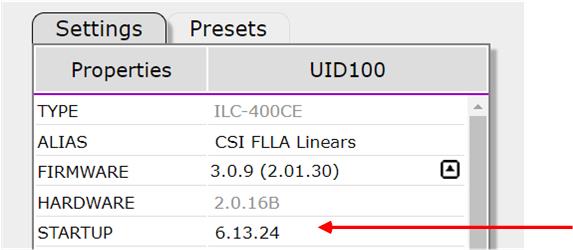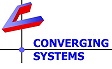Power ON after a Power Failure Backgrounder
Built-in Power Up Logic (Feature--not a bug)
Please review the information below as to the logic built into ILC-xx0 regarding this scenario.
- Start-Up Logic.
There is a built-in feature within the ILC-xx0 family of controllers called STARTUP which instructs the ILC-xx0 devices as to (i) what color in RGB or RGBW color space, or (ii) what color in HSV color space, or (iii) what CCT+Brightness level, or (iv) what brightness for monochrome devices should automatically trigger in the event of Power-On state after a prior Power Failure. Sometimes this feature is used to convey to the user that there was in fact a power failure and that other systems (i.e., refrigerators, pumps, etc. may need to be checked). But there are other cases when having a entire house turn on to that factory (or subsequent dealer changed) STARTUP color, CCT or brightness level may be annoying or unexpected. Therefore, the system allows this default STARTUP value (for what the connected LED loads will do in such an event) to be dealer set (if desired) to match clients needs.
- Factory Default for Startup Level.
Over the years, various firmware releases have varied regarding to the (default) entry for STARTUP level. That color has changed from RED, to OFF and most recently to mid-brightness White (RGBW value of 128.128.128.128). This level can be dealer programmed within the CS-BUS or DMX device's setting for Preset 24. Make sure you are running the latest version of firmware (either ILC-xxx firmware or e-Node/dmx firmware in order to select from all the various options described below. See the below table for various settings entered within Preset 24. See next section for changing these values.
Desired Color, CCT, or Brightness for Preset 24 Color Space First Red entry Second entry Third entry) 4th entry (for RGBW output devices) Red (in RGBW color space) RGBW 240 0 0 0 Red (in RGB color space) RGBW 240 0 0 (no entry) Green (in RGBW color space) RGBW 0 240 0 0 Red (in HSV color space) HSV 0 (Hue) 240 (Saturation) 240 (Brightness) (no entry) Green (in HSV color space) HSV 80 (Hue) 240 (Saturation) 240 (Brightness) (no entry) 2700K (CCT)+ Full Brightness CCT 2700.240 (CTT + INT) (no entry) (no entry) (no entry) Dim ("Muddy") White RGBW 128 Red 128 Green 128 Blue 128 White - Changing the STARTUP color--Option 1.
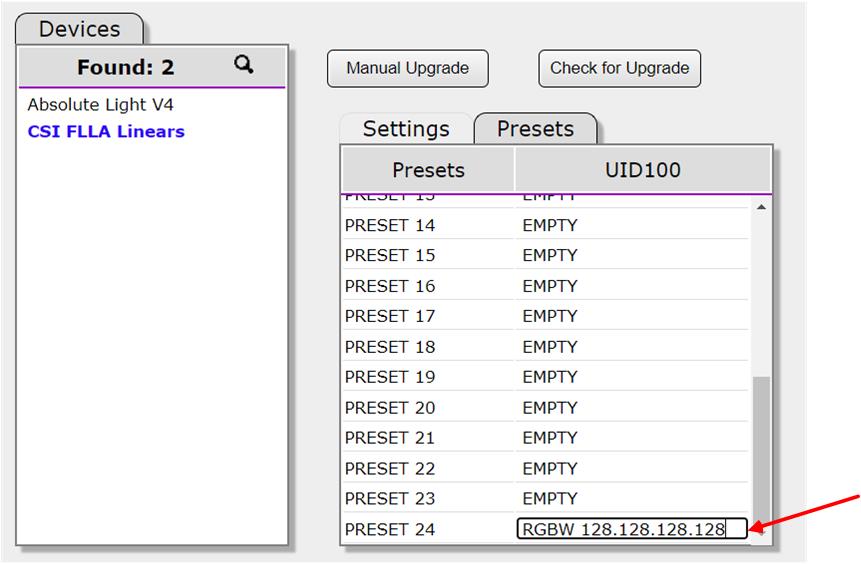
Simply enter a new value and its related color space using the syntax displayed above for Preset #24. At that point onwards, any Power On after a power failure will trigger the LED output to turn to that setting. As an example, if you wanted Preset #24 to be simply OFF you would enter HSV 0.0.0 or for a monochrome fixture you would enter SET 0. See the image below for various choices available depending upon your controller (i.e., monochrome fixture would be the SET command, RGB fixtures would use the RGB or HSV command, and full color RGBW devices would use HSV, RGBW or CCT+INT). For the CCT command you must include a brightness--the second value after CCT, or nothing will happen.
Note: The only negative of this approach is that it takes away one Preset value that might otherwise be used for Effect 1. If that is the issue, refer to the next entry for an alternative approach.Here are some screen shots of various entries for Preset #24. The first one is in RGBW color space and turns on RED. The 2nd entry in HSV color space turns on Green (for the first octet an 80 is green, a 0 or 240 would be red, and a 160 would be blue). The 3rd entry in RGB color space would be OFF. The entry for a monochrome device of SET 240 turns the output to ON while a SET 0 would turn it off.
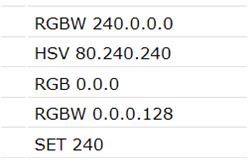
- Changing the STARTUP color-Option 2.
Within the CS-Bus tab or the DMX tab for the target device, open up Settings and scroll down to STARTUP. There you may see initially a value of 6.13.24 (where the final octet where you see the number 24 refers to a pointer to the Preset #24 described above. (That would also mean that if you changed that value from 6.13.24 to 6.13.23, it would look to Preset #23 for the STARTUP color. But here, if you simply delete the entry 6.13.x and enter instead 255.255.255 this flag will cause no action after a Power ON scenario after a prior Power Failure.