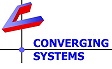How Do I Perform a Soft Reset as well as a Hard/Factory Reset on an e-Node?
There are various types of resets available for an e-Node.
The most basic (least invasive) is a Soft Reset. This typically works to solve most issues 99% of the time. This is used primarily in the event there was a problem during a firmware upgrade, ESD issues or other unforeseen occurrences. This type of reset will retain Alias names/IP settings/Lutron Table programming, but will delete less important settings that will generally solve most issues. See below for how to perform this type of soft reset.
If this Soft Reset does not resolve the issue, a second slightly more invasive Network Setting Reset will solve issues related to inadvertently assigned an incorrect or out of subnet STATIC IP address such that the e-Node can not be discovered by your computer (because it is on another subnet). This type of Network Setting Reset will incrementally perform a Soft Reset and the Network Setting Reset in just one operation. See below for how to perform this type of Network Reset.
If these above (software) resets do not resolve the issue(s), you may next attempt a Firmware Update via the Cloud for the e-Node. While performing this upgrade you may see that the Pop-Up indicates that the FW version available for the upgrade is identical to that which you already have installed on your unit. But just in case there was corruption with you existing firmware, simply say "OK" and simply select the update ICON and wait for the automated update to occur. This type of Firmware Update via the Cloud will preserve your settings (which in some cases may not solve your issues) but it is quick and easy and worth the time.
If these above (software) resets do not resolve the issue(s), a Hardware Re-Image may be required. This type of Hardware Re-Image will completely delete all e-Node settings and will revert the unit to its original factory state. WARNING Make sure you click on the DMX tab if present and export your data and then click on the Lutron tab (if you have made programming changes here as well) and export the data for future seamless importing.
SOFT RESET-Three Flash Reset.
This is the recommended technique that should be tried first in case unexpected issues are seen.
Remove the shroud to the left of the green 2-pin power connector on the e-Node. In case you have not done this before, please refer to these instructions. While the unit is powered on, depress the silver/blue button on the e-Node's PCB and hold it while observing the on-board e-Node LED (but not the Ethernet/RJ-45's yellow and green LEDS) and continuing holding that button down while you observe 3 complete cycles of OFF to ON, OFF to ON again, then Off to ON when at the moment you see that 3rd ON, immediately remove your finger from the button. At this point the on-board LED will remain OFF for a few seconds while the e-Node is rebooting at which point you will see its on-board LED initialy flash red (only on the e-Node 4x00), then fast green (2x/second) and then finally slow green (1x/sec) which indicates that the e-Node is alive and has gained network connectivity. Re-commission the unit with appropriate Network settings and any other programming required (DMX table, Lutron table and any other variables that are required. See this document for more information.
NETWORK SETTING RESET-Four Flash Reset.
This is the recommended technique that should be attempted only if you have a network discovery problem.
Remove the shroud to the left of the green 2-pin power connector. In case you have not done this before, please refer to these instructions. While the e=Node is powered on, depress the silver/blue button on the e-Node's PCB (that will be exposed after the shroud has been removed) and hold it while observing the on-board e-Node LED (but not the Ethernet/RJ-45's yellow and green LEDS) and continuing holding that button down while you observe four complete cycles of OFF to ON, OFF to ON again, OFF to ON again, then Off to ON when at the moment you see that 4th ON, immediately remove your finger from the button. At this point the on-board LED will remain OFF for a few seconds while the e-Node is rebooting at which point you will see its on-board LED initialy flash red (only on the e-Node 4x00), then fast green (2x/second) and then finally slow green (1x/sec) which indicates that the e-Node is alive and has gained network connectivity. Re-commission the unit with appropriate Network settings and any other programming required (DMX table, Lutron table and any other variables that are required. See this document for more information.
FIRMWARE UPDATE via the Cloud.
Follow these instruction to perform a simple firmware update to your e-Node. See Page 1 of these instructions to perform a simple firmware update to your e-Node.
HARDWARE/FACTORY RESET.
This step requires that you have a Converging Systems user name and password to access a protected section of our website.
If you have an e-Node 2x00 (Mark III e-Node) see Page 1 of this document for instructions.
If you have an e-Node 4x00 (Mark IV e-Node) see Page 1 of this document for instructions.