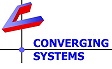Understanding DMX Slots and DMX Addresses and how to change DMX Fixtures' Starting DMX Address.
Please review this critical information on setting up your DMX fixture. If the fixture is not setup or its internal DMX Slot assignments are not understood, it is nearly impossible to control that DMX fixture from outside control systems.
- Backgrounder--What is the Base (or Starting) DMX Address and what features are implemented within my DMX fixture?.
Every DMX fixture has a factory (non user-changeable) allocation of Colors (i.e., Red, Green, Blue, etc) as well as in some cases Operators (i.e., dimming, pan, tilt, etc.) and in some cases Special Features (i.e., CCT, Hue, Saturation, Brightness) assigned to unique DMX addresses ("DMX Slots") within a DMX fixture. The fixture's documentation will describe these DMX channel numbers based on a reference to a factory default or user/configured override for the Base/Starting DMX address. Each Color/Operator/and Special feature (if implemented) will occupy one unique DMX Address (or SLOT) sequentially numbered from the first DMX address upwards until all are assigned. Typically, the first DMX address is factory set to "1" but because the DMX protocol allows fixtures to be uniquely addressed by the system designer/installer, if the installer desires a second fixture to be uniquely addressed/controlled separately from the first fixture, then it is required that all of the DMX addresses assigned to the second (or subsequent) fixture(s) must be unique to all other DMX fixtures on the DMX Bus.
The DMX protocol allows this change to be made rather simply, by having the installer just change the base/starting DMX address on the device (either through front panel controls or RDM tools), and the internal logic of the DMX device will auto-adjust the subsequent DMX channel assignments in the same order but with a new seed or starting DMX Address. So, if the installer changes the second fixture's starting/base DMX address to different DMX address (outside the range of other DMX addressed utilized by other fixtures), then that second fixture can be addressed uniquely from any other DMX fixtures. See the table below for a Fixture 1 which uses the factory default base/starting DMX address (of "1") and potentially what two other fixtures could be set to (and their unique base/starting DMX Address) to allow individual control of all three fixtures. Control of one fixture with its sets of unique DMX addresses would be separate from the control of Fixture 2 and Fixture 3 (which have entirely different/non-overlapping DMX Addresses).
Fixture # Starting DMX Address (factory default or updated by installer) Starting DMX Address (and first operator) assigned to DMX channel X 2nd operator (auto-assigned to DMX channel X+1) 3rd operator (auto-assigned to DMX channel X+2) 1 1 1-RED 2-GREEN 3-BLUE 2 10 10-RED 11-GREEN 12-BLUE 3 20 20-RED 21-GREEN 22-BLUE - What happens if I don't have the manual and I cannot figure out what the DMX address are within the target fixture?
First of all, look at the model label (required of all UL Listed fixtures), and Google that fixture to find it manual. Simply review the manual and you will find this information. If the fixture is of a no-name Chinese manufacturer and you cannot find its documentation, then we have a solution for you. You must have the fixture connected to Port 1 or Port 2 of the e-Node/dmx (with the right pin-out) and powered up.
- Open e-Node x100 web page and select the settings (triple line icon) on the home page.
- Select Troubleshoot and you see a pop-up called DMX Bus Activity.
- First, move the ALL slider and see if your suspect fixture illuminates at all. If it does, you know your wiring is good and now you can proceed to next step. If nothing works on your target fixture, check its power and the pin-outs for its DMX cable. Is that cable plugged in?
- Next, start sliding each CH slider until some activity occurs on some channel on your fixture. Write down what slider # does what on your DMX fixture. This may take some time. Some fixtures may have a brightness channel that must be turned on before a Red, or Green or Blue actually work. The good news here is that you don't have to buy a $700+ mousetrap from another vendor to perform this same task or better yet, you do not have to call China for tech support. Once you have documented your device, enter that information as required within the e-Node/dmx' DMX fixture area.