Follow these steps to integrate with Lutron (RR Select, RR2, RR3, QS, QSX, Athena, Quantum, My Room Prime):
Appendix 1a--Phantom Ketra/Lumaris type Loads (LEAP processors only and for those Designer Projects initially created with Lutron Designer v25.0 or earlier and saved to the Lutron cloud*.). This is a special case where there is not a real (i.e., activated) Lutron Ketra/Lumaris load present in a Lutron Project that would otherwise be used as the master load or device (that populates within the Lutron App) necessary for our connected device(s) to track in order to mirror their operation. In this unique case, one or more phantom Lutron Digital loads (i.e., an unactivated Ketra or Lumaris in HWQSX/Athena or a phantom Lumaris in RadioRA3) can be added into a Lutron project as "phantom Ketra" or "phantom Lumaris" load(s) that can be used to control Converging Systems' devices supported by the e-Node 4x00 gateways. The control here would be existing Lutron interface for a Ketra or Lumaris device as if the real (or activated) Ketra or Lumaris were present (as in the case of Step 4).
* These projects can be subsequently upgraded to Designer v25.1 or later and will still operate properly provided the initial project was created before February 14, 2025 and saved to the Lutron Cloud.
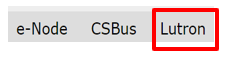
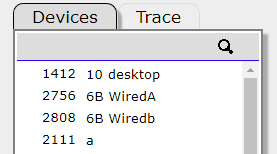 |
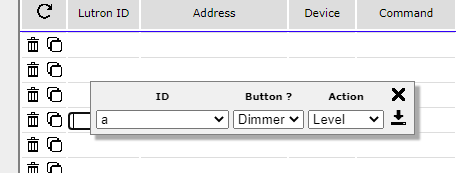 |
 |
In this example above, a "Phantom Load" that is able to be controllable by a Lutron Ketra/Lumaris user interface is created (within Designer). The Lutron U(ser) I(interface) can then see this "Phantom Load" (unactivated load) as an otherwise activated (or real) load and therefore can control it as if it were a real/activated device. Here, an e-Node/4x00 connected device with a Zone/Group/Node address of "2.1.2" has been created and its full operation can be controlled by a Lutron Ketra or Lumaris UI (i.e., depending upon the device, full color, CCT and Intensity levels can be controlled seamlessly). Only the entry "SET" is required to set or mirror the Converging Systems' load to match the target/master Lutron Ketra or Lumaris load.
Appendix 1b--Phantom Dimmers (all Lutron platforms including LEAP platforms). This is a special case where color (HSV/RGB or RGBW) or Color Temperature (CCT) slider(s) are desired to be surfaced in the Lutron App and where (i) there is not a "parent" load that can be tracked and therefore mirrored*, or (ii) a Lutron platform does not currently support a Ketra-type interface but Color, Color Temperature, or Circadian levels need to be controlled. In this case a Lutron "Phantom Load/Slider" (i.e., typically non-activated slider(s)) can be added to control these features ("rudimentary but acceptable Ketra-ish or Lumaris-ish interface".
* This includes new Designer projects initially started with Designer v25.1 or later where a Ketra or Lumaris is not able to be installed within a project to control a Converging Systems' load but where some type of User Interface (slider) is desired within the Lutron App.
In this example, a set of four sliders (Phantom Loads) are created called Hue/Sat/Brightness and CCT (for Color Temperature) within Designer to control these variables within the Lutron App (select those which are applicable for your needs). These are Phantom Loads that are not activated (which is OK across all Designer versions even v25.1 and later) that are used to populate a minimally acceptable User Interface (since the Ketra or Lumaris UI is not possible in this Phantom Dimmer case).

Then, within the e-Node 4x00 gateway, program each load (slider) to control a unique parameter (i.e., Hue, Saturation, Brightness and Color Temperature). In this case, when you right click under the Lutron ID heading, the phantom HUE load shows up as 4128,0. The Sat load shows up as 4137,0. The Brightness load shows up as 4189,0 and finally the CCT load shows up as 4180,0. Make sure that you assign the matching Command (i.e., HUE/SAT/CCT/SET) as shown below.
NOTE: your Lutron IDs will be different on your project but will always end with ",0" Continue programming the phantom load to control whatever Zone/Group/Node address is relevant for your requirements. Make sure you select for Device type LED for the control of LEDs and Motor Form Fans.
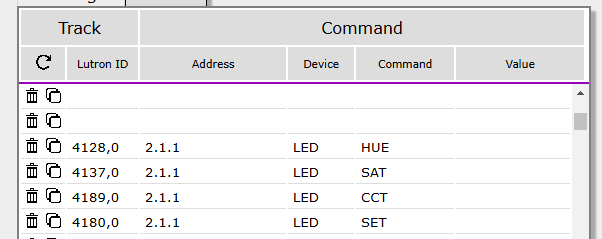
As a result of this programming within Designer, the following UI will appear for these four parameters.
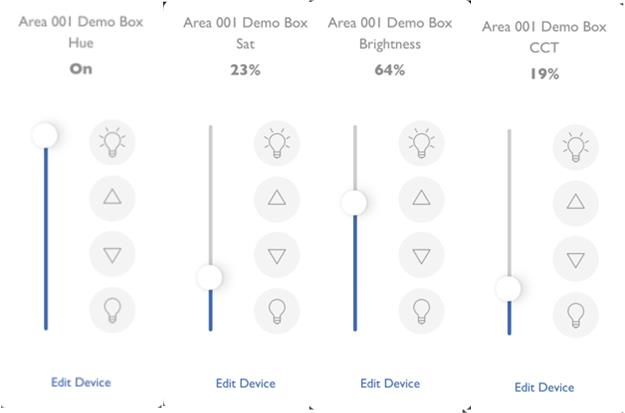
The operation for each slider (phantom load) is summarized below:
| Control | When Set to Off or at the bottom | When Set to "Full ON or at the top of the range |
|---|---|---|
| Hue | Starts at Red at the bottom | As sliders is moved upwards, hue or color shifts to yellow (16%), then green (33%), then cyan (50%), then blue (66%), then magenta (83%) and finally to red (100%) again |
| Sat | Starts at no Saturation (whitish) at bottom | As slider is moved upwards, color becomes more saturated until full color is obtained at TOP position |
| Brightness | Starts at fully OFF at bottom | As slider moves upwards, intensity becomes brighter until full intensity is obtained at TOP position |
| CCT | Starts at warmest (1700K) at bottom | As slider moves upwards, CCT increases to maximum (coolest) at TOP position |